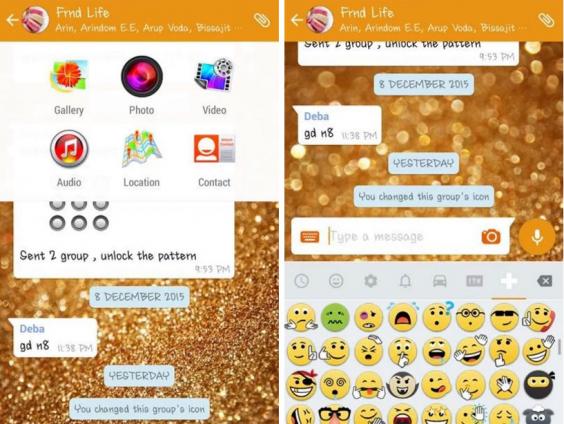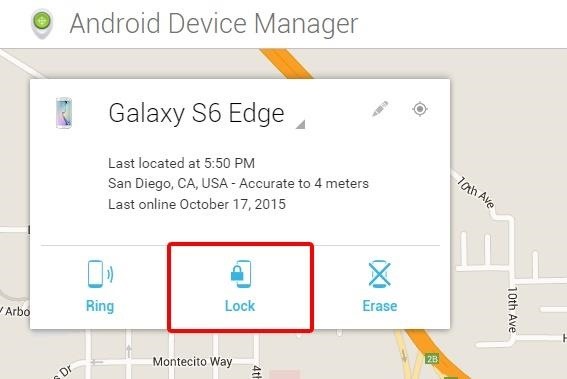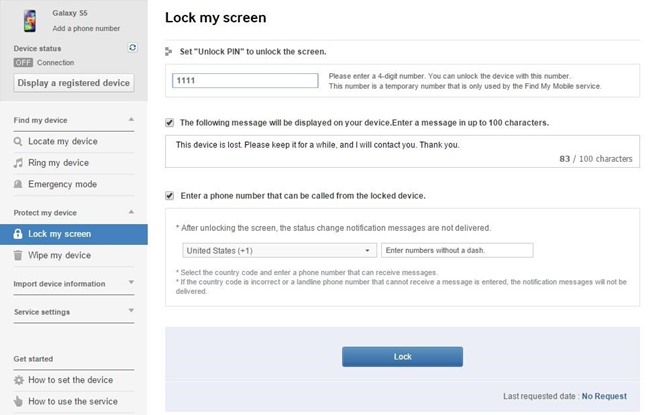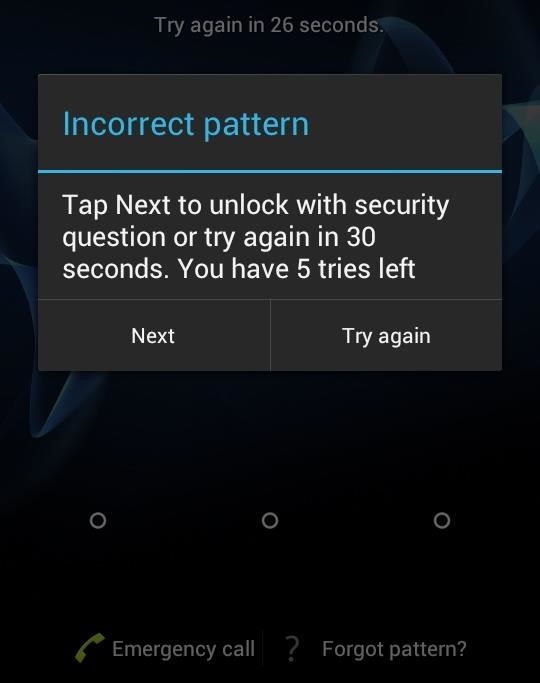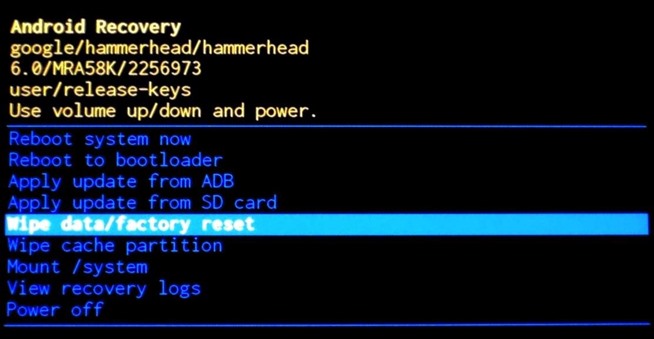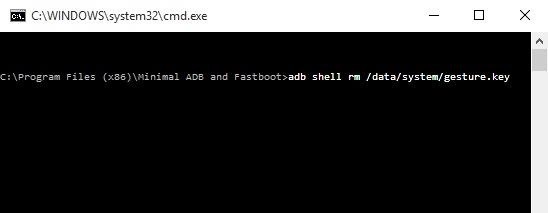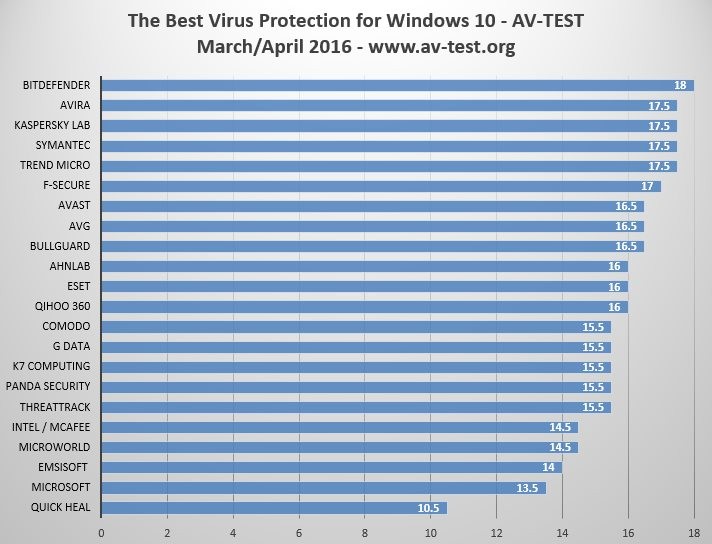HOW TO BOOST YOUR INTERNET WITH GOOGLE DNS
Configure your network settings to use Google Public DNS
When you use Google Public DNS, you are changing your DNS "switchboard" operator from your ISP to Google Public DNS.In most cases, the IP addresses used by your ISP's domain name servers are automatically set by your ISP via the Dynamic Host Configuration Protocol (DHCP). To use Google Public DNS, you need to explicitly change the DNS settings in your operating system or device to use the Google Public DNS IP addresses. The procedure for changing your DNS settings varies according to operating system and version (Windows, Mac or Linux) or the device (computer, phone, or router). We give general procedures here that might not apply for your OS or device; please consult your vendor documentation for authoritative information.
Important: Before you start
Before you change your DNS settings to use Google Public DNS, be sure to write down the current server addresses or settings on a piece of paper. It is very important that you keep these numbers for backup purposes, in case you need to revert to them at any time.We also recommend that you print this page, in the event that you encounter a problem and need to refer to these instructions.
Google Public DNS IP addresses
The Google Public DNS IP addresses (IPv4) are as follows:- 8.8.8.8
- 8.8.4.4
- 2001:4860:4860::8888
- 2001:4860:4860::8844
You can configure Google Public DNS addresses for either IPv4 or IPv6 connections, or both. For IPv6-only networks with a NAT64 gateway using the
64:ff9b::/96 prefix,
you can use Google Public DNS64 instead of Google Public DNS IPv6 addresses,
providing connectivity to IPv4-only services without any other configuration.Some devices use separate fields for all eight parts of IPv6 addresses and cannot accept the
:: IPv6 abbreviation syntax. For such fields enter:- 2001:4860:4860:0:0:0:0:8888
- 2001:4860:4860:0:0:0:0:8844
0 entries to 0000 if four hex digits are required.Change your DNS servers settings
Because the instructions differ between different versions/releases of each operating system, we only give one version as an example. If you need specific instructions for your operating system/version, please consult your vendor's documentation. You may also find answers on our user group.Many systems allow you to specify multiple DNS servers, to be contacted in a priority order. In the following instructions, we provide steps to specify only the Google Public DNS servers as the primary and secondary servers, to ensure that your setup will correctly use Google Public DNS in all cases.
Windows
DNS settings are specified in the TCP/IP Properties window for the selected network connection.Example: Changing DNS server settings on Windows 7
- Go to the Control Panel.
- Click Network and Internet > Network and Sharing Center > Change adapter settings.
-
Select the connection for which you want to configure Google Public DNS.
For example:
- To change the settings for an Ethernet connection, right-click Local Area Connection > Properties.
- To change the settings for a wireless connection, right-click Wireless Network Connection > Properties.
-
Select the Networking tab.
Under This connection uses the following items, select
Internet Protocol Version 4 (TCP/IPv4) or
Internet Protocol Version 6 (TCP/IPv6) and then click Properties.
- Click Advanced and select the DNS tab. If there are any DNS server IP addresses listed there, write them down for future reference, and remove them from this window.
- Click OK.
- Select Use the following DNS server addresses. If there are any IP addresses listed in the Preferred DNS server or Alternate DNS server, write them down for future reference.
-
Replace those addresses with the IP addresses of the Google DNS servers:
- For IPv4: 8.8.8.8 and/or 8.8.4.4.
- For IPv6: 2001:4860:4860::8888 and/or 2001:4860:4860::8844.
- For IPv6-only: you can use Google Public DNS64 instead of the IPv6 addresses in the previous point.
-
Restart the connection you selected in step 3.
- Test that your setup is working correctly; see Test your new settings below.
- Repeat the procedure for additional network connections you want to change.
Mac OS
DNS settings are specified in the Network window.Example: Changing DNS server settings on Mac OS 10.5
- Click Apple > System Preferences > Network.
- If the lock icon in the lower left-hand corner of the window is locked, click the icon to make changes, and when prompted to authenticate, enter your password.
- Select the connection for which you want to configure Google Public DNS.
For example:
- To change the settings for an Ethernet connection, select Built-In Ethernet, and click Advanced.
- To change the settings for a wireless connection, select Airport, and click Advanced.
- Select the DNS tab.
- Click + to replace any listed addresses with, or add, the Google IP
addresses at the top of the list:
- For IPv4: 8.8.8.8 and/or 8.8.4.4.
- For IPv6: 2001:4860:4860::8888 and/or 2001:4860:4860::8844.
- For IPv6-only: you can use Google Public DNS64 instead of the IPv6 addresses in the previous point.
- Click Apply > OK.
- Test that your setup is working correctly; see Test your new settings below.
- Repeat the procedure for additional network connections you want to change.
Linux
In most modern Linux distributions, DNS settings are configured through Network Manager.Example: Changing DNS server settings on Ubuntu
- Click System > Preferences > Network Connections.
- Select the connection for which you want to configure Google Public DNS.
For example:
- To change the settings for an Ethernet connection, select the Wired
tab, then select your network interface in the list.
It is usually called
eth0. - To change the settings for a wireless connection, select the Wireless tab, then select the appropriate wireless network.
- To change the settings for an Ethernet connection, select the Wired
tab, then select your network interface in the list.
It is usually called
- Click Edit, and in the window that appears, select the IPv4 Settings or IPv6 Settings tab.
- If the selected method is Automatic (DHCP), open the dropdown and select Automatic (DHCP) addresses only instead. If the method is set to something else, do not change it.
- In the DNS servers field, enter the Google Public DNS IP addresses,
separated by a comma:
- For IPv4: 8.8.8.8 and/or 8.8.4.4.
- For IPv6: 2001:4860:4860::8888 and/or 2001:4860:4860::8844.
- For IPv6-only: you can use Google Public DNS64 instead of the IPv6 addresses in the previous point.
- Click Apply to save the change. If you are prompted for a password or confirmation, type the password or provide confirmation.
- Test that your setup is working correctly; see Test your new settings below.
- Repeat the procedure for additional network connections you want to change.
/etc/resolv.conf.Example: Changing DNS server settings on a Debian server
-
Edit /etc/resolv.conf:
sudo vi /etc/resolv.conf -
If any
nameserverlines appear, write down the IP addresses for future reference.
-
Replace the
nameserverlines with, or add, the following lines:
For IPv4:
For IPv6:nameserver 8.8.8.8 nameserver 8.8.4.4
For IPv6-only, you can use Google Public DNS64 instead of the above IPv6 addresses.nameserver 2001:4860:4860::8888 nameserver 2001:4860:4860::8844
-
Save and exit.
- Restart any Internet clients you are using.
- Test that your setup is working correctly; see Test your new settings below.
Example: Configuring DHCP client sofware on a Debian server
-
Back up /etc/resolv.conf:
sudo cp /etc/resolv.conf /etc/resolv.conf.auto -
Edit /etc/dhcp3/dhclient.conf:
sudo vi /etc/dhcp3/dhclient.conf -
If there is a line containing
domain-name-servers, write down the IP addresses for future reference.
-
Replace that line with, or add, the following line:
For IPv4:
For IPv6:prepend domain-name-servers 8.8.8.8, 8.8.4.4;
For IPv6-only, you can use Google Public DNS64 instead of the above IPv6 addresses.prepend domain-name-servers 2001:4860:4860::8888, 2001:4860:4860::8844;
-
Save and exit.
- Restart any Internet clients you are using.
- Test that your setup is working correctly; see Test your new settings below.
Routers
Every router uses a different user interface for configuring DNS server settings; we provide only a generic procedure below. For more information, please consult your router documentation.To change your settings on a router:
- In your browser, enter the IP address to access the router's administration console.
- When prompted, enter the password to access network settings.
- Find the screen in which DNS server settings are specified.
- If there are IP addresses specified in the fields for the primary and seconday DNS servers, write them down for future reference.
- Replace those addresses with the Google IP addresses:
- For IPv4: 8.8.8.8 and/or 8.8.4.4.
- For IPv6: 2001:4860:4860::8888 and/or 2001:4860:4860::8844.
- For IPv6-only: you can use Google Public DNS64 instead of the IPv6 addresses in the previous point.
- Save and exit.
- Restart your browser.
- Test that your setup is working correctly; see Test your new settings below.
:: IPv6 abbreviation syntax. For such fields enter:- 2001:4860:4860:0:0:0:0:8888
- 2001:4860:4860:0:0:0:0:8844
0 entries to 0000 if four hex digits are required.Mobile or other devices
DNS servers are typically specified under advanced Wi-Fi settings. However, as every mobile device uses a different user interface for configuring DNS server settings, we provide only a generic procedure below. For more information, please consult your mobile provider's documentation.To change your settings on a mobile device:
- Go to the screen in which Wi-Fi settings are specified.
- Find the screen in which DNS server settings are specified.
- If there are IP addresses specified in the fields for the primary and seconday DNS servers, write them down for future reference.
- Replace those addresses with the Google IP addresses:
- For IPv4: 8.8.8.8 and/or 8.8.4.4.
- For IPv6: 2001:4860:4860::8888 and/or 2001:4860:4860::8844.
- For IPv6-only: you can use Google Public DNS64 instead of the IPv6 addresses in the previous point.
- Save and exit.
- Test that your setup is working correctly; see Test your new settings below.
Test your new settings
To test that the Google DNS resolver is working:-
From your browser, enter a hostname URL (such as
http://www.google.com/). If it resolves correctly, bookmark the page, and try accessing the page from the bookmark.
- If you are using Google Public DNS64 on an IPv6-only system,
repeat the above test with an IPv4-only hostname URL
(such as
http://ipv4.google.com/).
- If you are using Google Public DNS64 on an IPv6-only system,
repeat the above test with an IPv4-only hostname URL
(such as
-
From your browser, type in a fixed IP address.
You can use
http://216.218.228.119/(which points to the websitehttp://test-ipv6.com/) as the URL.1
-
If you are using Google Public DNS64 on an IPv6-only system,
use
http://[64:ff9b::d8da:e477]/as the URL instead. If this test does not work, you do not have access to a NAT64 gateway at the reserved prefix64:ff9b::/96and cannot use Google Public DNS64.
-
If you are using an IPv6-only system without Google Public DNS64,
use
http://[2001:470:1:18::119]/as the URL instead.
-
If you are using Google Public DNS64 on an IPv6-only system,
use
-
Roll back the DNS changes you made and run the tests again.
If the tests still do not work, then there is a problem with your network
settings; contact your ISP or network administrator for assistance.
If you encounter any problems after setting Google Public DNS as your resolver, please run the diagnostic procedure.
Switch back to your old DNS settings
If you had not previously configured any customized DNS servers, to switch back to your old settings, in the window in which you specified the Google IP addresses, select the option to enable obtaining DNS server addresses automatically, and/or delete the Google IP addresses. This will revert your settings to using your ISP's default servers.If you need to manually specify any addresses, use the procedures above to specify the old IP addresses.
If necessary, restart your system.